Amazon's KDP has extended its services to include a kids book section called KPD Kids. Along with this additional platform available to children's book authors, Amazon has launched their new Kindle Kids' Book Creator which can be downloaded for Mac and PC.
So in this week's post we are going to take a look at Kindle Kids' Book Creator and check out its main features, its advantages and its disadvantages and what changes it could bring to the children's ebook industry.
Where is new programme downloaded from?
https://kdp.amazon.com/kids is the place to find the programme. Click the 'Get Started' and it will take you to a page where you can download your Mac or your PC copy of the programme.
It is very difficult to use?
The programme starts with a 'Ready to Create a Kindle Kids' Book? section which outlines exactly what any author needs to do to complete their new Kindle Ebook using this tool. It is easy to read and understand.
Lets go through the programme to see how it is done:
The programme will ask you to either 'Open and Existing Book...' or 'Create a New Kids' Book...' If you are beginning your new kids ebook project, Create a New Kids' Book is the way to go.
The Metadata comes next. The programme will ask you to enter the book title, your author name, the publishing company name, which language the book is written in, and where you will place your project file. This project file needs to be empty or the programme wont allow you to continue.
It will then give you an option of creating your ebook in landscape or portrait orientation. This is particularly helpful if you have a book with double page spread illustrations.
It will then lead you to add a cover and pages of your new book. You can either upload a PDF of your book - which you can create in inDesign, Word, or any other publisher type programme: or you can upload individual page files. Be sure at this point that all your illustrations and text are complete, spelled correctly, and best quality.
The programme's Getting Started Guide outlines the file types you can download for the book: "You can import artwork saved as image files (in the .jpg, .tif, or .png formats), or saved as a multiple-page PDF file. Amazon recommends using a PDF because you can import your cover and your pages in one step and the page order is set by the PDF."
Unfortunately you will have to have all of your text embedded into the image for the programme to work. Although it does support Pop-up Text, it is fixed format and wont allow text wrapping from one page to another.
You can then add or remove pages or rearrange pages by dragging and dropping them in place.
Once you have arranged the pages how you like, you can then add Text Pop-Up to enhance the book. You can also add Text to the image/page and this will be embedded where you place the text box. If you need to change the font, the tools drop-down menu allow you to add fonts to the programme.
You can Create Book Preview under the Book Preview Menu. This will create a temp file that you can view in the companion programme Kindle Previewer. This will allow you to preview your book for Kindle, Kindle Fire HD and Kindle Fire HD 8.9" devices.
Once your book is complete and you are happy with the whole product, you can 'Save for Publishing...' The Kindle Kids' Book Creator will create a finished MOBI file that you can upload to your KDP account on https://kdp.amazon.com
This is the screen shot for the Kindle Previewer. You can download the Kindle Previewer programme from here: http://www.amazon.com/gp/feature.html?docId=1000765261
The Kindle Kids' Book Creator programme allows you to go back into the Book Setting and make changes to the Metadata, the Book Orientation Layout and the Cover Image. Once you have made changes you can then 'Save for Publishing' again and upload your changed MOBI file to KDP.
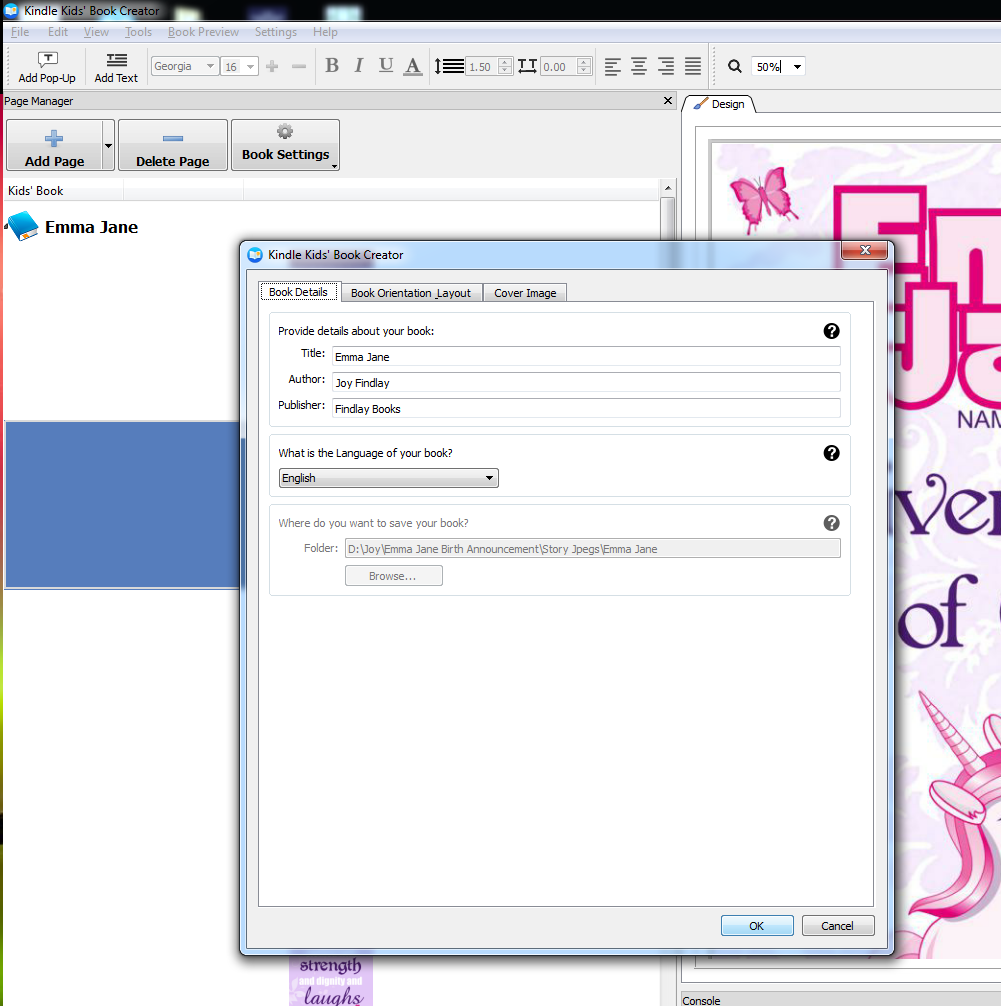 If you leave the programme and go back into it again, the file you are looking to open in Kindle Kids' Book Creator is the 'content.opf' file. This will open your project.
If you leave the programme and go back into it again, the file you are looking to open in Kindle Kids' Book Creator is the 'content.opf' file. This will open your project.Lastly, the 'How to publish children's books on KDP' on the KDP website gives you a link to Amazon's suggested Age and Grade Range page. This is good to read to get an idea of what age range your book can be published in.
Advantages:
The programme is free to download.
This programme is a fantastic tool for getting your complete picture book in MOBI file format for publishing on Amazon's KDP publishing platform.
It is super user friendly, and easy to use.
You can create pop-up enhancements for your ebook.
It gives the user access to the html and CSS files of the book so those with a little more know-how can fine tune their product.
Disadvantages:
You only get a MOBI file out of this programme. It doesn't spit anything else out for you so you will still have to go somewhere else to get an epub file.
The file size of the images used determine the end product size - and this determines your price. If you are uploading images at at a high resolution you may end up with a large MOBI file. This determines your price bracket - $0.99 plus for under 3MB file size & $1.99 plus for any ebook file size over 3MB. https://kdp.amazon.com/help?topicId=A301WJ6XCJ8KW0
The delivery cost will also determine your royalties as well. If you are selling your ebook in the 70% royalties bracket, you will be charged delivery costs: $0.15/MB in the US territory and Australia territory; £0.10/MB in the UK territory. https://kdp.amazon.com/help?topicId=A29FL26OKE7R7B
In the screen shots above I uploaded a birth announcement ebook that I made last year for my new niece. The ebook was only 13 pages long and I uploaded the jpeg files, not the PDF. Each page file size was between .6MB and 2.3MB. The finished MOBI file size is 17.5MB. For me to price this on KDP and make any money after delivery costs of $2.55 I would have to price it very high compared to other picture books by self-publishers. OUCH!
The file size Vs quality - you would have to know your image editing stuff to get the balance right for a lower sized MOBI file that looks great.
It is fixed format - there is no text wrapping or text size manipulation for readers.
My prediction: This programme will shoot our formatting services in the foot; there will be many more poor quality kids books on Amazon; the kids ebook market will become much more flooded than it already is.
What others are writing about Kindle Kids' Book Creator:
Fiction Notes writer Darcy Pattinson compares Kindle Kids' Book Creator to Ibook Creator and believes this initiative by Amazon will lead the way for more enhanced educational ebooks for kids. http://www.darcypattison.com/ebook/kdp-kids/
Jon from Writeforkids is excited about the programme: https://app.getresponse.com/archive/cwupdate/67921301.html
Digital Book World has a few comments on their post that are worth reading. http://www.digitalbookworld.com/2014/amazon-launches-kdp-kids-and-kindle-kids-book-creator/
So that is all for now, it has been a long post today, but you all know that when I give step-by-step guides they are thorough. If you have any questions about how this new programme works, please send us an email at findlaybook@gmail.com
Over and out
~ Joy Findlay








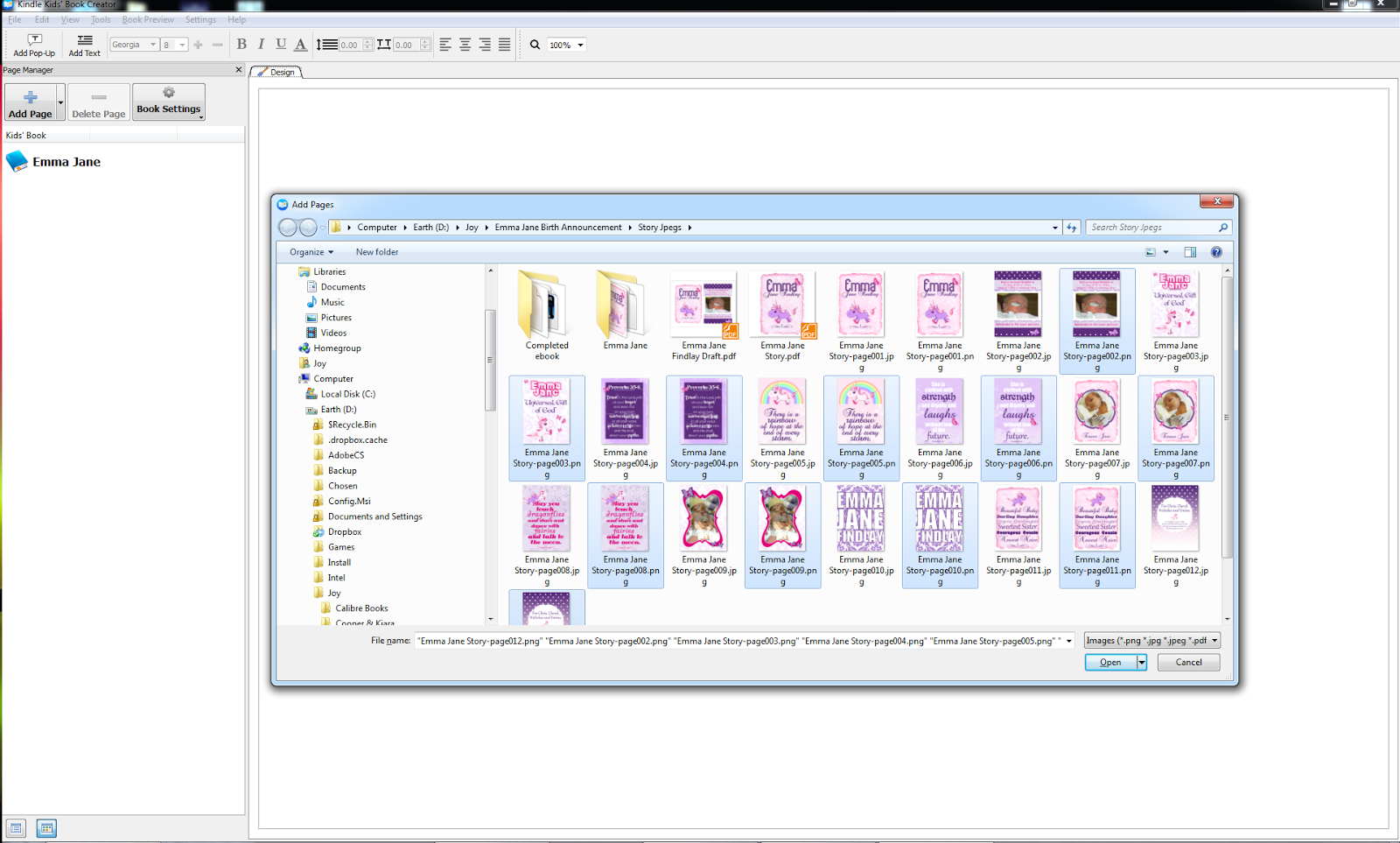






Worth pointing out that the app spews out a number of files into the folder you select for it. Which is the correct one for uploading to Kindle? Trial and error, though a good way is to save for publishing, and give it a slightly different name. Easyish to use if a little clunky.
ReplyDeleteHi Mr J,
DeleteYes the programme does spit out a few file types. The .opf file is for editing within the Kindle Kids' Book Creator, the .mobi file is the file that you upload to Amazon's KDP. I agree that it is a little clunky, but it is pretty easy to use once you have a go. All the best with your project.
~ Joy